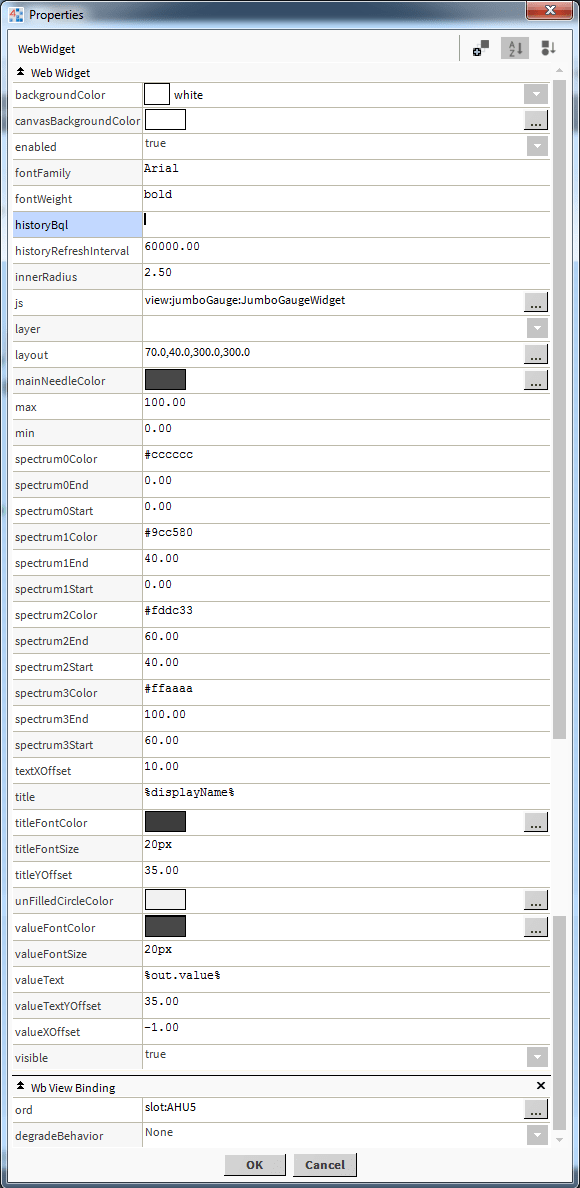Niagara Jumbo Gauge
- Drag n' Drop
- Binds to numeric point, numeric writable, or history
- Renders in all major browsers
- Clean pristine animation
- Spectrum Color Binding
Drag and drop the Jumbo gauge widget from the palette onto your px view. It automatically updates when the point or history value changes. Its completely configurable and easy to use.
Are you looking for a cost effective way to manage and visualize data for all your customers? Why not have a look at View Builder?
Before you start. Download the modules from our portal (see your order confirmation, which also explains licensing). Copy the modules file to your modules directory. Restart BOTH station and Workbench.
1. Copy the jumboGauge-ux.jar file to your modules directory.
2. Open the module from your palette file.
3. Drag and drop the widget from the palette onto your px view.
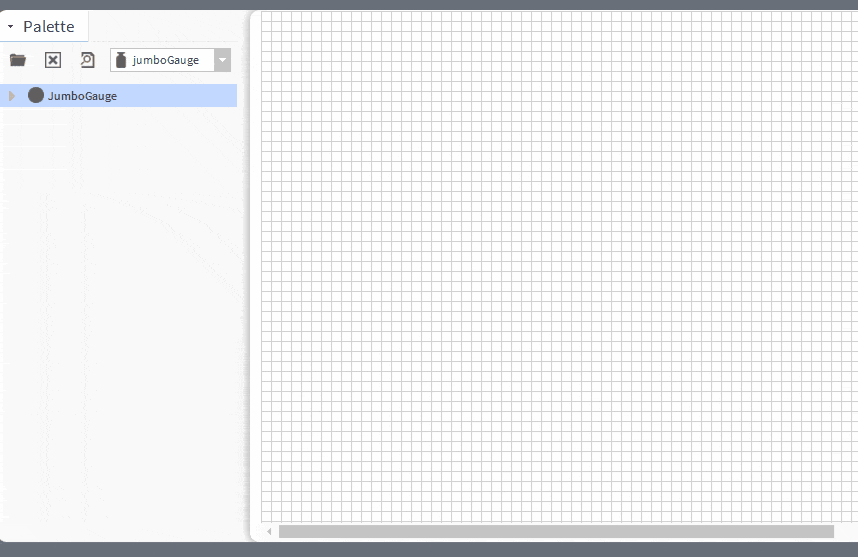
The gauge has a number of configurable properties that can be used to modify look, feel, and functionality. Change the properties as required.
Main Chart Binding
Set this to an absolute ord, e.g.
station:|slot:/Drivers/NiagaraNetwork/AHU5 or relativized ORD e.g.
slot:AHU5
The ord should point to a numeric point/writable that has a numeric interval extension.
Background Property:
The background (the area within the circular part of the widget) can be changed to a solid color, gradient, image, or null(transparent).
Canvas Background Property:
The canvas background (the area behind the widget) does not go transparent, but can be changed to a color of your choice.
Spectrum Colors:
The gauge allows you to set 4 spectrums. When the real-time value is between the Start/End value, the color will change accordingly.
First set the min/max of the widget. For example, if you set the min to 0, and max to 100,
you can set the spectrum values to something like:
Spectrum 0 Start = 0
Strectrum 0 End = 0
Spectrum 1 Start = 0
Strectrum 1 End = 40
Spectrum 2 Start = 40
Strectrum 2 End = 60
Spectrum 3 Start = 60
Strectrum 3 End = 100
Of course you can set all values to the same color to keep it one color as well. To keep the segments on screen, set showSegmentsOnGauge to true.
To show segments in line with the value, set showSegmentsOnFilledArea to true;
History Binding:
You can bind the gauge to a history reference. Change the properties as required:
1. Set the value binding as normal.
The value binding must be set in order to gather history records for the point.
2. Set the history BQL property.
Examples:
|bql:history:HistoryRollup.rollup(history:RollupInterval 'monthly')|bql:select max
|bql:history:HistoryRollup.rollup(history:RollupInterval 'monthly')|bql:select min
|bql:history:HistoryRollup.rollup(history:RollupInterval 'monthly')|bql:select avg
|bql:history:HistoryRollup.rollup(history:RollupInterval 'monthly')|bql:select sum