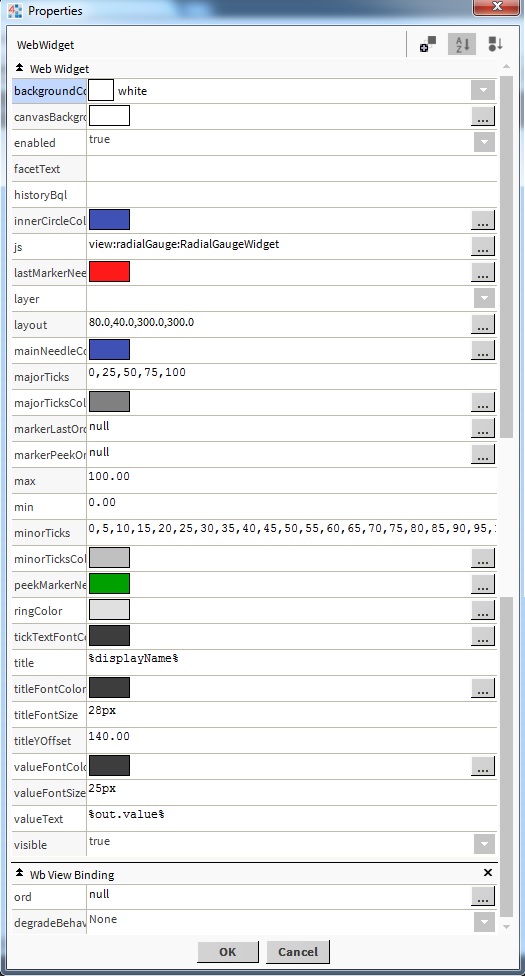Simple Radial Gauge
- Drag n' Drop
- Binds to numeric point or numeric writable
- Renders in all major browsers
- Main needle movement with clean animation
- Value Text Updates
Drag and drop the gauge widget from the palette onto your px view.
Are you looking for a cost effective way to manage and visualize data for all your customers? Why not have a look at View Builder?
Before you start. Download the modules from our portal (see your order confirmation, which also explains licensing). Copy the modules file to your modules directory. Restart BOTH station and Workbench.
1. Copy the radialGauge-ux.jar file to your modules directory.
2. Open the module from your palette file.
3. Drag and drop the widget from the palette onto your px view.
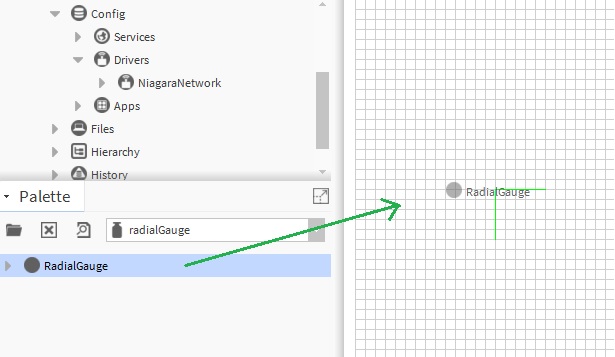
The gauge has a number of configurable properties that can be used to modify look, feel, and functionality. Change the properties as required.
There are 3 ord references.
1. Main Gauge Value - this is the live value of the meter or the main meter value. The ord reference should be a numeric point or numeric writable.
2. Last Months Value - for example last months power value, the ord reference should be a numeric point or numeric writable.
3. Current Months Peek Value - the ord reference should be a numeric point or numeric writable.
Note: only the main gauge value receives realtime updates. Last Month, and current peek values are only collected when the gauge initially renders on screen.
Changing Widget Properties - most properties are self-explanatory but some require some explaining.
Min/Max - change the min/max, you need to modify 3 properties: min, max, major, and minor properties so it marries up nicely. E.g. Min = 0, Max = 100, Major Ticks = 0, 25, 50, 75, 100, Minor Ticks = 0, 5, 10, 15, 20, 25, 30, 35, 40, 45, 50, 55, 60, 65, 70, 75, 80, 85, 90, 95, 100 will produce:
Background Property.
The background (the area within the circular part of the widget) can be changed to a solid color, gradient, image, or null(transparent). The image must reference a file ord reference e.g. file:^myImage.jpg, and fit within the bounds of the widget.
Canvas Background Property.
The canvas background (the area behind the widget) does not go transparent in Workbench mode, but can be changed to a color of your choice.
You can bind the gauge to a history reference. Change the properties as required:
1. Set the value binding as normal.
The value binding must be set in order to gather history records for the point.
2. Set the history BQL property.
The format must be |bql:history:HistoryRollup.rollup(history:RollupInterval 'monthly')|cell:2,0.
3. Set the facet text property.
Here you can specify the label for value text. E.g KWh.